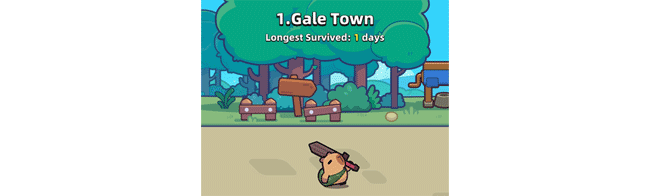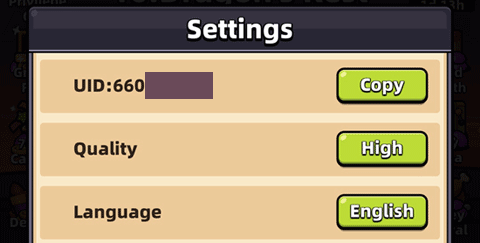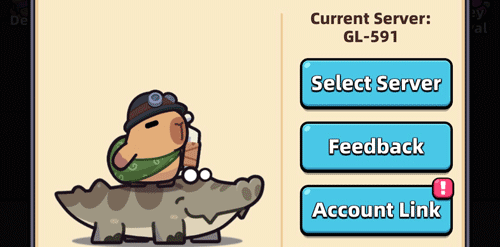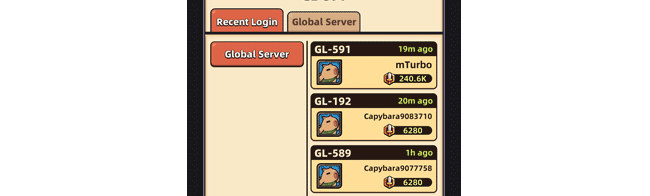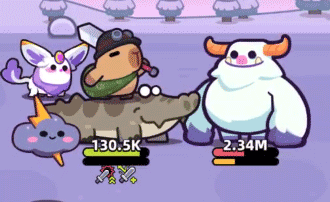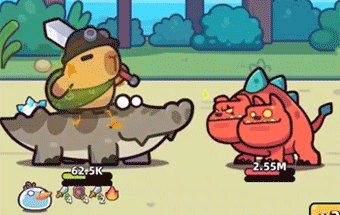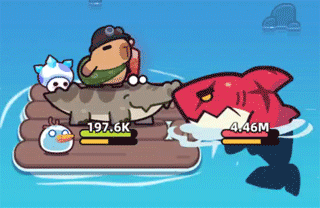How to switch account and change server are two of the most asked questions among players in Capybara Go mobile game. A lot of players wonder if it’s even possible to change account in Capybara Go or not because they are unable to know about how to do it. If you are also one of those players then no need to worry anymore. In this post i will tell you how to switch account as well as change server in Capybara Go in the most easiest way possible. So let’s check it out!
Capybara Go Change Account & Server
Before learning about how to change your account, first let’s learn about why you might even need to do it in the first place. Well, there could be a number of reasons for why players might want to do it. You can find some of the most common reasons mentioned below.
Many players like to have multiple accounts. For example, they might like to stay Free to Play in one account and keep the other account pay to win (so that they could progress and check end game content faster). This is one of the most common reasons for people wanting to switch between different accounts.
The second reason is more than 1 person playing the game on the same device. For example, if you and your brother or sister play Capybara Go on a single device then both of you might like to play and progress in their own accounts, instead of playing in the same account. If you will know about switching accounts then both of you will be able to enjoy the game individually on the same device.
One more reason is when players just like to replay the game again from the beginning. Players who like to play Capybara Go too much, they want to re-explore the game from level 1 to enjoy it again from the beginning. For most players it might be boring or even scary to restart but many players like to do it.
So you can see there are various reasons for why people like to change server or switch between accounts. Now let’s check out how exactly do you do it in Capybara Go. Before following the steps mentioned further ahead in this post, i highly recommend you to note down your UID in the game, which is your unique account ID in Capybara Go.
Although there is extremely low or almost no chance of any mishappening while changing accounts, but still it would be best to not take any risk and spend a few moments to note down your main account UID. You can find your UID by tapping on Menu (3 lines at top left side) and choosing Settings option.
Once you have noted down your UID, now it’s time to learn about how to create a new Capybara Go account. After that i will show you how to switch between both accounts. So in order to create a new account you first need to tap on your Profile icon at top left corner. This will open up the Profile screen.
At this screen you need to tap on “Select Server” button. Note that you can also check your current server right above this button. It might be a good idea to note down your current server as well (although it’s not necessary if you don’t want to play with several accounts).
Once you tap on “Select Server” button it will open a new window in which you will find two tabs called “Recent Login” and “Global Server”. Switch to Global Server tab to find a list of 10 global servers. Each of the 10 servers have numerous servers to choose from. So just choose a Global Server from left side and then tap on a server of your choice from right side. They will be labelled as GL-287, GL-596 etc.
Note that you won’t be asked for any confirmation on selecting a server from right side. As soon as you tap on a server, it will immediately start a new game with a fresh account. Also, almost all servers might show as “Full” but you will still be able to create an account on that server. So don’t worry about that.
If you want to create more accounts then just keep following the steps mentioned above. Now let’s learn about how to change server or switch back to one of your previous account. Well, it’s actually quite easy to do as it basically requires you to follow almost the same steps.
In order to do that you first need to locate all your created accounts. So just like before, you first need to tap on your profile icon at Adventure screen to open your Profile screen. Now tap on Select Server and this time you will be able to see all your created accounts.
In order to switch to the account you want, just tap on it’s username to instantly switch to that account. Note that it can be extremely helpful to choose a username or nickname in every new account you create. Otherwise you will be confused while choosing or switching to the account you want.
So this is how to switch account and change server in Capybara Go mobile game. Please Make Sure to share this post and visit this Website everyday for more Tips, Tricks and Guides on Capybara Go and other latest android games!