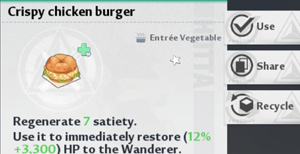Same Screen Wanderer seems to be a mystery setting for some players in Tower of Fantasy. This is an option you can find while adjusting the “Display” settings in the game. It’s actually important to understand what this setting really does and then adjust it according to your preference. If you don’t keep this setting reasonable then you might face unnecessary lags in your game. So in this post i will tell you Same Screen Wanderer meaning and what settings to choose for this option in Tower of Fantasy. So let’s check it out!
Same Screen Wanderer Setting In Tower of Fantasy
Before learning about what is Same Screen Wanderer, first let’s check out where to find this option in the game. In order to get this option you need to first tap on the hexagonal button at top right corner of your screen and choose “Settings” option. Then switch to “Display” tab and you will now be able to see Same Screen Wanderer setting.
You will find a slider in front of this option which allows you to adjust this setting from 5 to 30. You might be wondering what does these values denote? Well, these values actually denote the maximum number of players visible on your screen. Means Same Screen Wanderer setting allows you to decide how many players you want to be visible on your screen at a time.
There can be times during certain PvE or PvP content when a lot of players might gather on the screen. This can create lag or other issues like over heating on your device. In order to prevent such issues “Same Screen Wanderer” is a really important setting. If you have a high end device with a lot of RAM then you should have no issues keeping it’s value to 30. However if you have a low end device then you should consider keeping this value to 10 or 15. It’s best to test with different values on your device, this will help you to find out the optimal setting for your phone.
Also Read:
How To Get & Spend Vitality In Tower of Fantasy
How To Get Red Nucleus In Tower of Fantasy
How To Solve Mushroom Puzzle In Tower of Fantasy
Additional Settings In Same Screen Wanderer
If you didn’t noticed then there are even more options you can adjust under same screen wanderer. It’s good to also tap on the “Advanced Settings” in front of this option. This will help you to customize certain options at even deeper level. You will be able to choose how low or high you want to keep the quality of Texture, Material Quality, Vegetation Detail, View Distance and Post Production.
Here is a little more information about each of these options. Texture option should be pretty self explanatory, lower the quality more pixelated the objects will look. Material Quality decides how high or low you want to keep the quality of colors on objects and characters. Vegetation Detail allows you to decide how detailed you want the trees, plants and environment to be. View Distance decides how far you will be able to see in the game. Post Production setting defines the amount of filters and effects applied and shown on the screen.
Again, you should adjust these settings depending upon how well your mobile is able to handle them. Generally for low end devices you should keep most of the above settings on Low or Medium. Otherwise you might face lags, heating issues or high battery consumption.
So i hope now you know about Same Screen Wanderer setting and its meaning in Tower of Fantasy. Please Make Sure to share this post and visit this Website everyday for more Tips, Tricks and Guides on Tower of Fantasy!