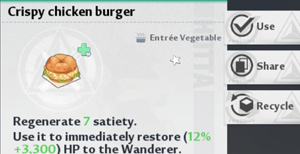Many players are really confused about how to change food in Tower of Fantasy. This might seem like a very simple task but unfortunately there are a lot of players who are struggling with this and unable to change food. It’s obviously really important for anyone to equip food which could provide them the best heal or satiety (depending upon the situation) and being unable to do so could be frustrating. In this post i will tell you how to change food item on both PC and mobile. So let’s check it out!
How To Equip Food In Tower of Fantasy
You might already know that you can prepare different food items using food cooking robot. These food cooking robots can be found at specific spots all around the open world and can be identified with pot like symbol on the map. In the image below you can see one of these cooking stations which can be found near Ruin A-01.
You can cook various dishes from the available recipes after collecting the required ingredients. Using the “Creation” tab you can also discover new recipes by putting in food items of your choice. Each dish can regenerate either satiety, HP or both.
So make sure to keep collecting different food items found in the open world and also try to discover new recipes using “Creation” tab. You can discover four types of dishes which could be baked items, main dishes, soups or drinks.
Once you have created some nice dishes to boost your HP and satiety, you should equip them in your hotbar for quick access during emergency. If you don’t know how to equip food then don’t worry, just keep reading below and you will learn how to change food item on both PC and mobiles in Tower of Fantasy.
Also Read:
How To Break Rock Walls In Tower of Fantasy
How To Change Appearance After Start In Tower of Fantasy
How To Defuse First And Second Bomb In Tower of Fantasy
How To Change Food In Tower of Fantasy
First let’s check out how to change food on mobile devices. It’s quite easy to change food on mobile so most of the players might already know this, but still if you are one of those few who don’t know, here is how to do it.
As you know your equipped food is displayed at right side of your health bar, at bottom center of the screen. Just above your equipped food you will find a small white colored arrow which will be pointing upwards, you need to tap on this white arrow. If you are still confused then just check the image below.
Once you tap on this arrow, a new “Quick Use” window will pop up on your screen. In this window you will be able to see all your food items and dishes. You need to just tap on an item you want to put in your quick access slot and your currently equipped food will be instantly replaced with the new item you have selected. This is how you can equip food on mobile.
In order to change food on PC you need to use a hotkey. Unfortunately most players have no idea about what this shortcut key is and therefore they struggle to change food on PC. Well, that hotkey is “alt” button on your keyboard. You need to first press the alt button to bring up the mouse pointer on your screen. After that just click the white arrow above your equipped food (as mentioned earlier) to open the “Quick Use” window and select the dish you want to equip. Just like on mobile, your newly selected food will be instantly added to your hotbar.
So i hope now you know how to change food on both PC and mobile in Tower of Fantasy. Please Make Sure to share this post and visit this Website everyday for more Tips, Tricks and Guides on Tower of Fantasy!